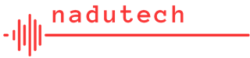![]()
This will solve your problem ……………
The fault is the sleep option fails and crashes your computer. You computer’s power-key [in the start menu] needs a popup menu with ‘ Hibernate’ ‘Shut Down’ and ‘Restart’.
1. Click starts > settings > system
2. Left side menu click > Power and Sleep.
3. Scroll down click > Additional Power Settings.
4. Left menu. For each of these Click > ‘Choose what the power buttons do’ and Click > ‘Choose what closing the lid does’. Make these changes [battery and plugged in]:
When I press the power button ~ Hibernate.
When I press the sleep button ~ Turn Off the Display.
When I close the Lid ~ Sleep.
Now return to 3 above > Additional Power Settings and continue:
5. Look for ‘Plan shown on the battery metre’ and a highlighted circle. Yours could be ‘Automatic balances or balances[recommended]. If your computer is highlighted [example DELL] use that option.
6. Adjacent your choice click ‘Change Plan Setting’
7 On next screen click ‘Change advanced power settings’
8. A new menu appears. Move down and click > Power Button & Lid
9. Go down the menu and make these changes [battery and plugged in];
Lid close …. change to ‘Sleep’ for both options.
Power Button … change to ‘Hibernate’ for both options
Sleep Button … change to ‘Turn Off the display’.
Dont forget to OK before closing the process.
Power option key ‘sleep’ has now been removed and Hibernate installed.
Your computer should no longer crash to a black screen.
Use Hibernate, Shut Down or Restart.